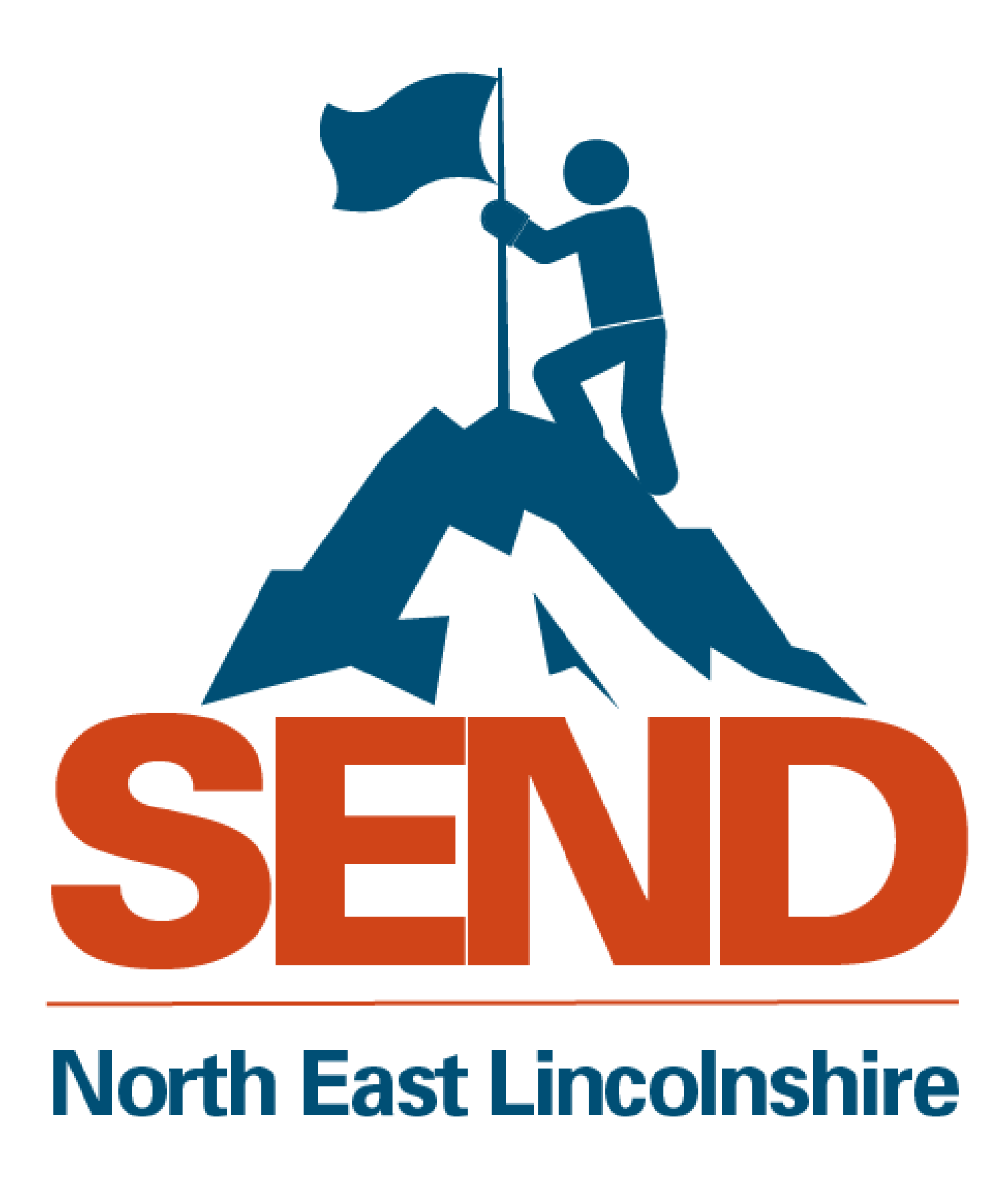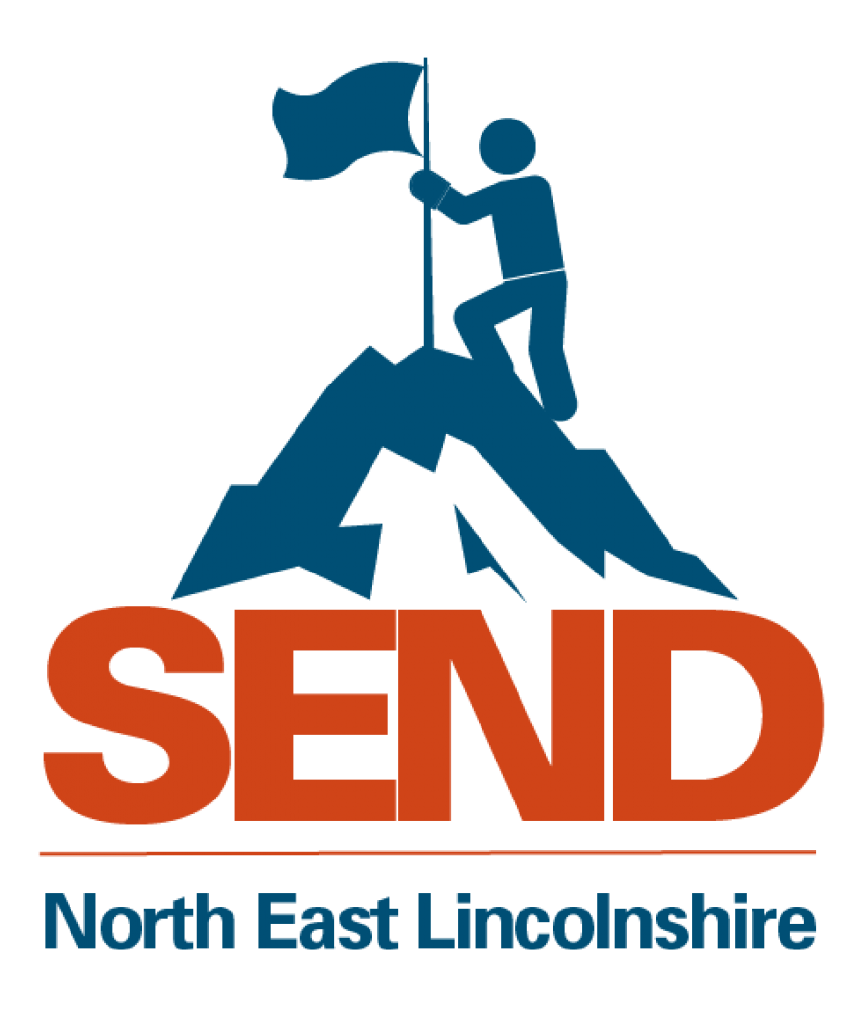
9:59 am, Wednesday, 15th December 2021
Issues with the EHC Hub
Following Thursday’s upgrade to live EHC Hub, our service desk has received several recurring queries about users not being able to progress a case, save changes, and similar issues.
In these instances, the most likely cause is the user’s own web browser having cached the previous view of the hub. This means that the web browser remembers the make-up of a web page from a previous visit.
The resolution should be for the user to clear the cache and cookies in their web browser. Clearing the web browser’s history should not be necessary.
Please find below useful links on how to do this for the most used web browsers:
Google Chrome – How to clear cache and cookies
Microsoft Edge – Delete cache and cookies
If you are experiencing issues with data not saving in the hub or issues of not being able to allocate cases please follow the instructions below before logging an issue.
Clear cache & cookies
When you use a browser, like Chrome, it saves some information from websites in its cache and cookies. Clearing them fixes certain problems, like loading or formatting issues on sites.
In Chrome
- On your computer, open Chrome.
- At the top right, click More More.
- Click More tools and then Clear browsing data.
- At the top, choose a time range. To delete everything, select All time.
- Next to “Cookies and other site data” and “Cached images and files,” check the boxes.
- Click Clear data.
See the guides and FAQ’s on the EHC Hub page on how to use the Hub. It includes tips on the best way to use a hub, for example, to use Google Chrome.
NELC SEND Local Offer | Education Health and Care Hub (nelincs.gov.uk)